Youtube Subtitle Downloader Browser Extensions
Browser extensions are small scripts that add various features to browsers.For example, our extension adds a subtitle downloader button below Youtube videos which is a cool feature for people who need to transcribe the text out of videos instantly.A browser extension generally consists of plain html, javascript and css codes.
If you are using "mozilla.org" as a source for FireFox and "Chrome web store" as a source for Chrome, it will be more secure for you. All extensions from these stores are checked and approved manually for security reasons.
- Safe to install from mozilla.org or Chrome web store.
- Very small script (less than 3kb) which is very lightwight and fast.
- Instant access to all kind of subtitles with several language options.
1. Youtube Subtitle Downloader FireFox Addon
If you are using FireFox, you can add this extension to your browser. While browsing Youtube videos, this addon places a small button right below the video.If the button is clicked, the addon takes you to the list of subtitles of the corresponding video that you can choose any language and download subtitles.2. Youtube Subtitle Downloader Chrome Extension
If your favorite browser is Chrome then choose this option. It's all the same as FireFox addon.This extension places a button below Youtube videos and provides you instant access to list of all available subtitle options to download.Click on the button below to add this extension to your Chrome browser.3. Youtube Subtitle Downloader Toolbar Button (bookmarklet)
If you don't prefer to install a browser extension, we offer an alternative option which is a bookmarklet button.It is placed on your bookmarks toolbar and while watching Youtube videos, you can click on this button to go to subtitle list to download.
To place this button at your toolbar, simply drag and drop the button shown below to your toolbar. Thats it :) Your bookmarklet button is ready to use.
» At FireFox, right click on tabs bar, hover to "Bookmarks Toolbar" and choose "Always Show".
» At Chrome, click on settings button, hover to "Bookmarks" and choose "Show bookmarks bar".
Now you can drag and drop the bookmarklet button above.
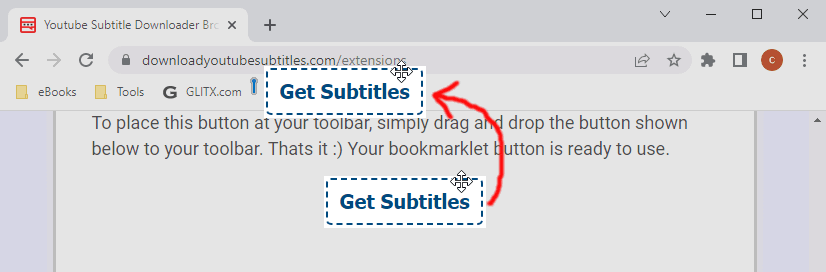
Keep in mind that all of our browser applications work as expected only when you are viewing a Youtube video.
Enjoy downloading subtitles! :)
